Express.js is a web application framework for Node.js. It is a fast, robust and asynchronous in nature.
You can assume Express as a layer built on the top of the Node.js that helps manage a server and routes. It provides a robust set of features to develop web and mobile applications.
It is an open source framework. Express was developed by TJ Holowaychuk and is maintained by the Node.js foundation and numerous open source contributors.
ExpressJS - Environment
To start with, you should have the Node and the npm (node package manager) installed.
Confirm that node and npm are installed by running the following commands in your terminal.
Node Package Manager(npm)
npm is the package manager for node. The npm Registry is a public collection of packages of open-source code for Node.js, front-end web apps, mobile apps, robots, routers, and countless other needs of the JavaScript community. npm allows us to access all these packages and install them locally. You can browse through the list of packages available on npm at npmJS.
How to use npm?
There are two ways to install a package using npm: globally and locally.
Globally − This method is generally used to install development tools and CLI based packages. To install a package globally, use the following code.
Whenever we create a project using npm, we need to provide a package.json file, which has all the details about our project. npm makes it easy for us to set up this file. Let us set up our development project.
Step 1 − Start your terminal/cmd, create a new folder named ExpressHelloWorld and cd (create directory) into it −
You can assume Express as a layer built on the top of the Node.js that helps manage a server and routes. It provides a robust set of features to develop web and mobile applications.
It is an open source framework. Express was developed by TJ Holowaychuk and is maintained by the Node.js foundation and numerous open source contributors.
ExpressJS - Environment
To start with, you should have the Node and the npm (node package manager) installed.
Confirm that node and npm are installed by running the following commands in your terminal.
node --version npm --version
Now that we have Node and npm set up, let us understand what npm is and how to use it.
npm is the package manager for node. The npm Registry is a public collection of packages of open-source code for Node.js, front-end web apps, mobile apps, robots, routers, and countless other needs of the JavaScript community. npm allows us to access all these packages and install them locally. You can browse through the list of packages available on npm at npmJS.
How to use npm?
There are two ways to install a package using npm: globally and locally.
Globally − This method is generally used to install development tools and CLI based packages. To install a package globally, use the following code.
npm install -g <package-name>Locally − This method is generally used to install frameworks and libraries. A locally installed package can be used only within the directory it is installed. To install a package locally, use the same command as above without the -g flag.
npm install <package-name>
Whenever we create a project using npm, we need to provide a package.json file, which has all the details about our project. npm makes it easy for us to set up this file. Let us set up our development project.
Step 1 − Start your terminal/cmd, create a new folder named ExpressHelloWorld and cd (create directory) into it −
Step 2 − Now to create the package.json file using npm, use the following code.
npm init
It will ask you for the following information.
Just keep pressing enter, and enter your name at the “author name” field.
Step 3 − Now we have our package.json file set up, we will further install Express. To install Express and add it to our package.json file, use the following command −
npm install --save express
Tip − The --save flag can be replaced by the -S flag. This flag ensures that Express is added as a dependency to our package.json file. This has an advantage, the next time we need to install all the dependencies of our project we can just run the command npm install and it will find the dependencies in this file and install them for us.
This is all we need to start development using the Express framework. To make our development process a lot easier, we will install a tool from npm, nodemon. This tool restarts our server as soon as we make a change in any of our files, otherwise we need to restart the server manually after each file modification. To install nodemon, use the following command −
npm install -g nodemon
You can now start working on Express.
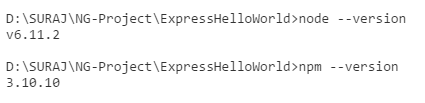




0 comments:
Post a Comment