Host a WCF Service in a Managed Windows Service
This topic outlines the basic steps required to create a Windows Communication Foundation (WCF) service that is hosted by a Windows Service. The scenario is enabled by the managed Windows service hosting option that is a long-running WCF service hosted outside of Internet Information Services (IIS) in a secure environment that is not message activated.
The service code includes a service implementation of the service contract, a Windows Service class, and an installer class. The service implementation class, CalculatorService, is a WCF service. The CalculatorWindowsService is a Windows service. To qualify as a Windows service, the class inherits from ServiceBase and implements the OnStartand OnStop methods. In OnStart, a ServiceHost is created for the CalculatorService type and opened. In OnStop, the service is stopped and disposed. The host is also responsible for providing a base address to the service host, which has been configured in application settings. The installer class, which inherits from Installer, allows the program to be installed as a Windows service by the Installutil.exe tool.
Construct the service and provide the hosting code
- Create a new Visual Studio Console app project called WcfAsWindows.
- Rename Program.cs to Service.cs.
- Change the namespace to Microsoft.ServiceModel.Samples.
- Add references to the following assemblies:
- System.ServiceModel.dll
- System.ServiceProcess.dll
- System.Configuration.Install.dll
Add the following using statements to Service.cs.
using System.ComponentModel;
using System.ServiceModel;
using System.ServiceProcess;
using System.Configuration;
using System.Configuration.Install;
Define the ICalculator service contract as shown in the following code.
// Define a service contract.
[ServiceContract(Namespace = "http://Microsoft.ServiceModel.Samples")]
public interface ICalculator
{
[OperationContract]
double Add(double n1, double n2);
[OperationContract]
double Subtract(double n1, double n2);
[OperationContract]
double Multiply(double n1, double n2);
[OperationContract]
double Divide(double n1, double n2);
}
Implement the service contract in a class called CalculatorService as shown in the following code.
// Implement the ICalculator service contract in a service class.
public class CalculatorService : ICalculator
{
// Implement the ICalculator methods.
public double Add(double n1, double n2)
{
double result = n1 + n2;
return result;
}
public double Subtract(double n1, double n2)
{
double result = n1 - n2;
return result;
}
public double Multiply(double n1, double n2)
{
double result = n1 * n2;
return result;
}
public double Divide(double n1, double n2)
{
double result = n1 / n2;
return result;
}
}
Create a new class called CalculatorWindowsService that inherits from the ServiceBase class. Add a local variable called serviceHost to reference the ServiceHost instance. Define the Main method that calls
ServiceBase.Run(new CalculatorWindowsService)
public class CalculatorWindowsService : ServiceBase
{
public ServiceHost serviceHost = null;
public CalculatorWindowsService()
{
// Name the Windows Service
ServiceName = "WCFWindowsServiceSample";
}
public static void Main()
{
ServiceBase.Run(new CalculatorWindowsService());
}
}
Override the OnStart(String[]) method by creating and opening a new ServiceHost instance as shown in the following code.
// Start the Windows service.
protected override void OnStart(string[] args)
{
if (serviceHost != null)
{
serviceHost.Close();
}
// Create a ServiceHost for the CalculatorService type and
// provide the base address.
serviceHost = new ServiceHost(typeof(CalculatorService));
// Open the ServiceHostBase to create listeners and start
// listening for messages.
serviceHost.Open();
}
Override the OnStop method closing the ServiceHost as shown in the following code.
protected override void OnStop()
{
if (serviceHost != null)
{
serviceHost.Close();
serviceHost = null;
}
}
Create a new class called ProjectInstaller that inherits from Installer and that is marked with the RunInstallerAttribute set to true. This allows the Windows service to be installed by the Installutil.exe tool.
// Provide the ProjectInstaller class which allows
// the service to be installed by the Installutil.exe tool
[RunInstaller(true)]
public class ProjectInstaller : Installer
{
private ServiceProcessInstaller process;
private ServiceInstaller service;
public ProjectInstaller()
{
process = new ServiceProcessInstaller();
process.Account = ServiceAccount.LocalSystem;
service = new ServiceInstaller();
service.ServiceName = "WCFWindowsServiceSample";
Installers.Add(process);
Installers.Add(service);
}
}
Remove the Service class that was generated when you created the project.
Add an application configuration file to the project. Replace the contents of the file with the following configuration XML.
<?xml version="1.0" encoding="utf-8" ?>
<configuration>
<system.serviceModel> <services>
<!-- This section is optional with the new configuration model
introduced in .NET Framework 4. -->
<service name="Microsoft.ServiceModel.Samples.CalculatorService"
behaviorConfiguration="CalculatorServiceBehavior">
<host>
<baseAddresses>
<add baseAddress="http://localhost:8000/ServiceModelSamples/service"/>
</baseAddresses>
</host>
<!-- this endpoint is exposed at the base address provided by host: http://localhost:8000/ServiceModelSamples/service -->
<endpoint address=""
binding="wsHttpBinding"
contract="Microsoft.ServiceModel.Samples.ICalculator" />
<!-- the mex endpoint is exposed at http://localhost:8000/ServiceModelSamples/service/mex -->
<endpoint address="mex"
binding="mexHttpBinding"
contract="IMetadataExchange" />
</service>
</services>
<behaviors>
<serviceBehaviors>
<behavior name="CalculatorServiceBehavior">
<serviceMetadata httpGetEnabled="true"/>
<serviceDebug includeExceptionDetailInFaults="False"/>
</behavior>
</serviceBehaviors>
</behaviors>
</system.serviceModel>
</configuration>
Right click the App.config file in the Solution Explorer and select Properties. Under Copy to Output Directoryselect Copy if Newer.
This example explicitly specifies endpoints in the configuration file. If you do not add any endpoints to the service, the runtime adds default endpoints for you. In this example, because the service has a ServiceMetadataBehavior set to
true, your service also has publishing metadata enabled. For more information about default endpoints, bindings, and behaviors, see Simplified Configuration and Simplified Configuration for WCF Services.Install and run the service
Build the solution to create the WcfAsWindows.exe executable.
Open Developer Command Prompt (Administration mode) for Visual Studio and navigate to the project directory. Type installutil bin\WcfAsWindows.exe at the command prompt to install the Windows service.
Type
services.msc at the command prompt to access the Service Control Manager (SCM). The Windows service should appear in Services as "WCFWindowsServiceSample". The WCF service can only respond to clients if the Windows service is running. To start the service, right-click it in the SCM and select "Start", or type net start WCFWindowsServiceSample at the command prompt.
If you make changes to the service, you must first stop it and uninstall it.
To uninstall the Windows service type installutil /u bin\service.exe at the command prompt.
Download the complete project click here
reference : https://docs.microsoft.com/

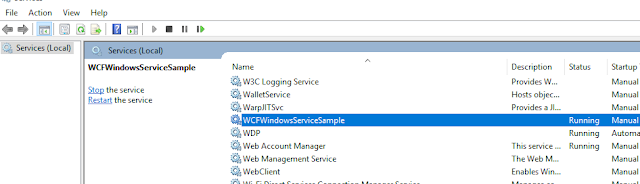

0 comments:
Post a Comment